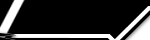
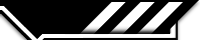
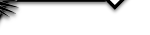

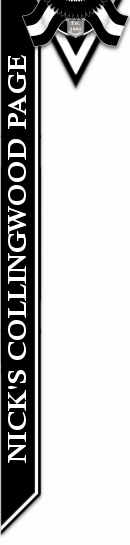
NICK'S
Knowledge base:
Scoreboard Chat Help:
Chat
Help: Scoreboard Chat
![]()
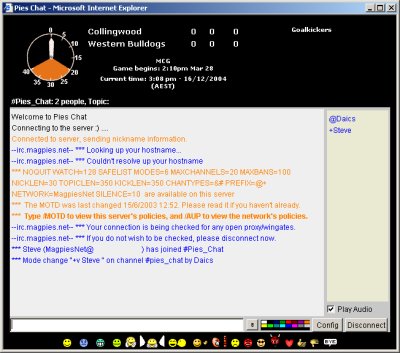
The ScoreBoard Chat screen can be broken into four sections, the Scoreboard, the User List, the message field and the "Chatroom".
Chat
Help: The ScoreBoard
![]()
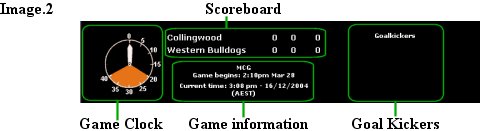
ScoreBoard:
The Scoreboard section will display the Score for the Current game.
Game Clock: The Game Clock will display the time elapsed
in each Quarter.
Goal Kickers: the Goal Kickers will display all of Collingwood's
Goal Kickers.
Game Information: The Game Information Section Displays
the Game Information, what ground the game is at, which Quarter the game
is in and the current date and Time. Note that if there is no current
game the Game Information section will display when and where the next
match is.
Chat
Help: The User list
![]()
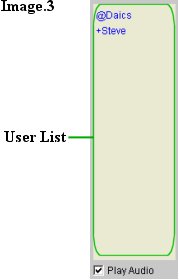
The User List: The user list section displays the current
Users in Chat and their Chat Status.
Chat
Help: The Input
![]()
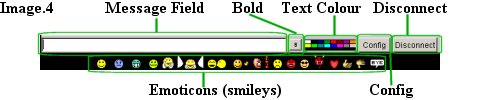
Message
Field: The
Message field is where you type in your conversation.
Bold: Bold will make your text appear in bold in the chat.
Text Colour: Text Colour will allow you to change the colour
of your text in the chat, just click on a colour and type in the message
field.
Disconnect: Will disconnect you from the Chat.
Emoticons: You can display Emoticons.
Config: Change
configuration of your chat. (best left alone)
Chat
Help: The Chat
![]()
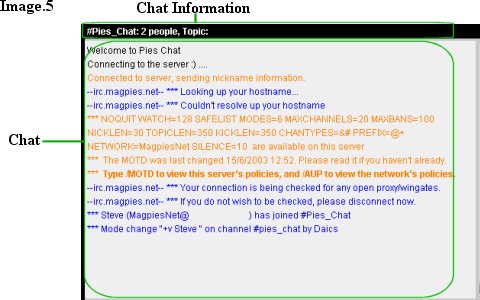
Chat
Information: Chat Information displays the Chatroom name, the
Current amount of users on the chat and the Chat Topic
Chat: This is the Chat field, all users comments will
be displayed here.
<<<-
BACK